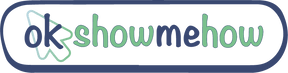How to Dial-In with a phone number?
Have you ever needed to get to an online meeting but you got stuck in traffic or the place where you are has a bad internet connection?
We know how frustrating it can be, we always want to be punctual to all our meetings. But instead of missing out or connecting to the meeting and dropping off because of a poor quality network, there is a simpler solution for you: Dialing into the conference call with a phone number.
A dial-in conference call is a meeting where participants can join by connecting via their standard business or mobile phones, this means that there is no need for an internet connection. This is an alternative method of attending an in-person meeting when you cannot be present in the room or when you have no internet
You can join a conference call via dial-in with a phone number that is provided by the host of the meeting at the moment you are invited. Providers use a dedicated dial-in number that could be a 800 number or a local number. In case of an international conference call, international dial-in numbers are generated with the corresponding country code without incurring expensive call charges.
This dedicated dial-in number is assigned per user, making joining the meetings easy. This means that you don’t have to book a conference space, there is no time limit for the conference call either.
How to join a conference call on my phone?
Joining a conference call via dial-in is as simple as making a phone call on your cell phone. This are generic steps:
Dial the conference call number in your meeting invite.
Once connected, enter the access code that’s provided in your meeting invite.
When more than one person joins, the conference call will begin.
Although these are the most common steps, some providers have different ways and commands to control the meeting on your phone. Here are a few of them:
Zoom: This are the instructions on their site on How to join a meeting or webinar by phone
Dial an in-country number. If you dial a toll number, your carrier rates will apply. You can find the numbers on your meeting invitation or view a full list of international dial-in numbers.
You will be prompted to enter the meeting ID - the nine (9), ten (10), or eleven (11) digit ID provided to you by the host, followed by #.
If the meeting has not already started and join before host is not enabled, you will be prompted to enter the host key to start the meeting, or to press # to wait if you are a participant.
You will be prompted to enter your unique participant ID. This only applies if you have joined on the computer or mobile device or are a panelist in a webinar. Press # to skip.
You may be prompted to enter the meeting passcode, followed by #. This passcode will be included in the meeting invite provided by the host.
If you join by computer or mobile device later, you can enter the Participant ID to bind your phone and device session together and show your video when you speak on the phone. To enter your participant ID once you are in the meeting, enter #Participant ID# on your phone.
Phone controls for participants
The following commands can be entered via DTMF tones using your phone's dial pad while in a Zoom meeting:
*6 - Toggle mute/unmute
*9 - Raise/lower hand
Google Meet: This are the instructions on their site to Dial in by phone
If you’re in a different domain than the meeting owner and aren’t invited to the Google Calendar event, you must join the meeting. Then, someone might need to approve you.
Choose an option:
If you’re in the meeting, click More Use a phone for audio.
If you’re in the green room of a meeting, on the right, click Join and use a phone for audio Dial in.
Tip: If you’re in a different domain than the meeting owner, someone in the meeting might need to approve you.
Dial the number shown. Once connected, enter the pin followed by the # key.
When prompted, press 1 on your phone.
Microsoft Teams: This are the instructions on their site to Call in to a meeting
Instead of joining online, you can call in to a meeting with your phone. To get the phone number, tap the meeting or meeting notice and select See details. You'll see a phone number that you can use to dial in.
If you’re not a member of Teams, you can still join a Teams meeting from an invitation you received in Outlook or another email application. Use the phone number provided to dial in to the meeting.