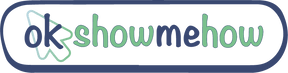Are you tired of tediously clicking through your Gmail inbox to delete emails one by one? It's time to level up your email management game! In this quick and easy guide, we'll show you how to delete multiple emails in Gmail efficiently. Whether you're a student trying to keep your academic inbox organized, a professional swamped with work emails, or just someone looking to declutter, we've got you covered.
Why a Clean Gmail Inbox Matters
Before we dive into the nitty-gritty, let's talk about why maintaining a clean Gmail inbox is essential. An organized inbox:
Saves you time by making it easier to find important emails.
Reduces email-related stress by decluttering your digital workspace.
Ensures you don't miss critical messages buried beneath a mountain of unread emails.
Now, let's get down to business!
The Traditional Way of Deleting Emails
Most of us are familiar with the old method of deleting emails: click, delete, repeat. It's not only time-consuming but also mind-numbingly boring. But fear not, there's a better way!
Efficient Email Deletion Methods
Selecting Multiple Emails at Once
Click the checkbox: In Gmail, you'll notice a checkbox next to each email. Click on the checkboxes of the emails you want to delete. You can select multiple emails this way.
Select all emails: If you want to delete everything in a folder (e.g., your spam folder), click the checkbox at the top left to select all emails on that page.
Gmail's Built-in Features
Gmail is designed to make your life easier. It offers some fantastic features for bulk email deletion:
Select All Conversations: Click the "Select" dropdown (it looks like a square with a checkmark) and choose "All." This selects all the emails on the current page.
Select All Conversations in Inbox: If you want to delete everything in your inbox, click the "Select" dropdown and choose "All in Inbox."
Select All Conversations in Spam: The same principle applies here; you can select all spam emails for deletion.
Keyboard Shortcuts for Efficiency
Now, let's talk about saving even more time. Gmail offers some handy keyboard shortcuts for power users:
Select a conversation: Press "x" to select an email, then use the arrow keys to navigate.
Select multiple conversations: Use "Shift + x" to select multiple emails.
Mark as read/unread: Press "Shift + i" to mark emails as read or "Shift + u" to mark them as unread.
These shortcuts will streamline your email management process.
Labeling and Archiving
Sometimes, you don't want to delete emails but want to keep them out of your inbox. That's where labels and archiving come in handy:
Labels: You can label emails (e.g., "To-Do," "Receipts") and find them easily in the future without cluttering your inbox.
Archiving: Archiving emails removes them from your inbox but keeps them in your Gmail account. Use this for emails you want to keep but don't need to see daily.
Emptying the Trash
Remember, deleted emails aren't truly gone until you empty the trash. To do this, click "Trash" on the left sidebar, then click "Empty Trash now." Say goodbye to those deleted emails forever!
Managing Spam
Spam emails can pile up quickly. To clear them out:
Click on the "Spam" label on the left sidebar.
Select all the spam emails.
Click the "Delete" button.
Tips for Keeping Your Inbox Tidy
Now that your inbox is looking clean and organized, here are some tips to help you maintain it:
Set up filters: Use Gmail filters to automatically categorize and label emails.
Unsubscribe: If you receive unwanted newsletters, unsubscribe to reduce incoming clutter.
Regularly delete and archive: Make it a habit to regularly delete unneeded emails and archive important ones.
Check your spam folder: Review your spam folder periodically to ensure you didn't miss anything important.
Congratulations! You've just learned how to delete multiple emails in Gmail like a pro. Remember to keep your inbox tidy to save time, reduce stress, and stay organized. Implement these techniques right away, and you'll be amazed at how efficient your email management becomes.
So, go ahead, take control of your Gmail inbox, and enjoy a clutter-free digital life!